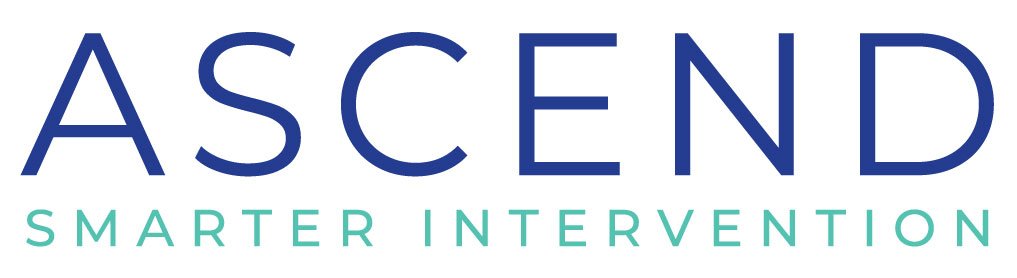Online Intervention Games - Syllable Type Sort
Hey, everyone!
How’s online intervention going? Like we said last week, it has been a roller coaster of emotions since we transitioned fully online but now that a few weeks have passed, we are definitely feeling more comfortable and getting the hang of things!
For our Intervention Tip of the Week, we wanted to talk about letting students take control of your screen
We love using Zoom in our online lessons. (If you don’t already know about Zoom, this is an online video-conferencing platform that we use to host our online sessions).
Offering screen control to your students is a great way to keep them engaged in the session. This means that they can see your screen and interact with the lesson materials in real-time. It is especially great when you are trying to have them move colored tiles for phonological awareness, or cards in a review game!
If you are using a platform other than Zoom, there may still be a way for you to offer your students control of the screen. If you are in Zoom, it just takes two easy steps!
When you enter a Zoom meeting as a host, you will have a Toolbar (like the one below) on your screen. To give your student control, click on the “Remote Control” icon that is highlighted below.
Once you have selected your Remote Control icon, a list of meeting participants will pop up. If you are holding a 1:1 meeting, there will only be one name. If you are in a group, select the student name you wish to give control of the screen.
Even though we are exclusively seeing students online, for the time being, we use the screen control option to continue playing games with our students. They offer great review, increase engagement, and are a great way to pull everything together. When we realized we would be seeing students exclusively online, we became determined to make our games digitally compatible.
Grab the Digital Version of our Syllable Type Sorting Game!
A favorite game among our members and in our Boom Card store (you can check it out >>here<<) is our Syllable Type Sort. This game is great for scaffolding instruction as students learn additional syllable types and for review of previously learned rules. As students sort the cards you can “gamify” it by picking teams (syllable types) and seeing who has more cards in their pile at the end of a minute. Or, you can have students try to beat the clock and sort the cards as quickly as they can. This game has quickly become our “go-to” and now we hope that this digital version can be yours! >>>Click here<<< to grab the game for free and watch the video below to get a better picture of how you can customize this game for YOUR students!
To find more digital, interactive games check out all our resources on Boom Learning by clicking below.